They say, “don’t judge a book by its cover,” but let’s be honest, it’s something we all do - and for good reason. With the emergence of Indie authors and the spike in self-publishing, a book cover can tell you a lot about the quality of the book overall.
To design a book cover for free, start by looking at other books in your genre. Readers expect certain things and the cover is your chance to grab their attention. Once you have a design in mind, go to Canva.com and use their book cover template. Here, you can find photos and images to use for free.
The key to designing a book cover yourself is to keep it simple. Unless you’re a designer, you’ll find it far easier with a “less-is-more” approach.
How to Design a Paperback Book Cover for Free on Canva
To create a paperback book cover on Canva for free, you’ll need to:
- Go to Canva.com
- In the search bar, select “Custom Size”
- Enter your size requirements in pixels
- Open the ready-sized template
- Upload the template from Amazon’s Paperback Template as a guide (you need to be signed in)
- Start designing your cover
- Save and download as a PDF (high quality) and PNG
- Check the design in your Previewer
How to Use Amazon’s Paperback Template Service
With this tool, you can get an accurate size for your paperback cover, including the spine size. This is vital for your book, as a too-large spine will bleed over onto the front cover, where a too-small spine will pull from the cover.
Go to Amazon’s Paperback Template tool and enter your paperback’s details (you have to be signed in to use it).
Amazon offers a variety of book sizes, but the most popular is 6x9 inches. For the rest of this article, we will discuss how to create a paperback cover using this size (to make this work for your book, follow the same steps and enter the relevant numbers for your selected book cover size).
If you are at the stage of designing a book cover, you should have completed your book. The manuscript should be polished, edited, and ready for the public.
If you are not at that stage, you won’t get an accurate size guide, so I suggest holding off on the design until you’re done. Feel free to look into designs and work on mock-ups, but don’t create the final design until you know how big your book will need to be.
Check out my blog post Novel Writing for Beginners for some great tips on how to write and finish your next novel.
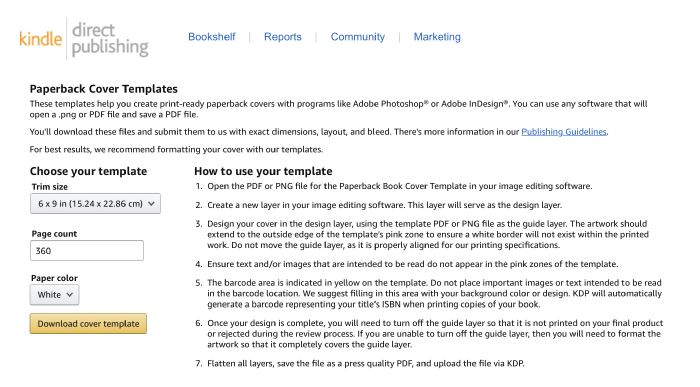
As you can see from the image above, you will need to choose your book’s size (6x9 in this case) and then enter the number of pages. If you used Kindle Create, you will know how many pages you have.
Alternatively, if you used a PDF from a Word document, you should have a page count within the document to use.
Once you’ve entered your book’s size and page count, download the template. Amazon offers PDF and PNG files - note that Canva will only accept a PNG. If you find that your file is too large, try websiteplanet to resize it.
How to Create a Custom Size Template in Canva for Your Paperback Book
Once you have your template, you will need to check the size of the file in pixels. You can do this by right-clicking the PNG image and selecting “get info.” In here, you should see what the size is in pixels, which you will then enter into the Custom Size template option.
My file, for a standard 6x9 inch paperback, with 360 pages, came to 3918 x 2775 pixels. Your file may be larger or smaller, depending on how many pages you have. For context, my novel is just under 98,000 words and I used Kindle Create.
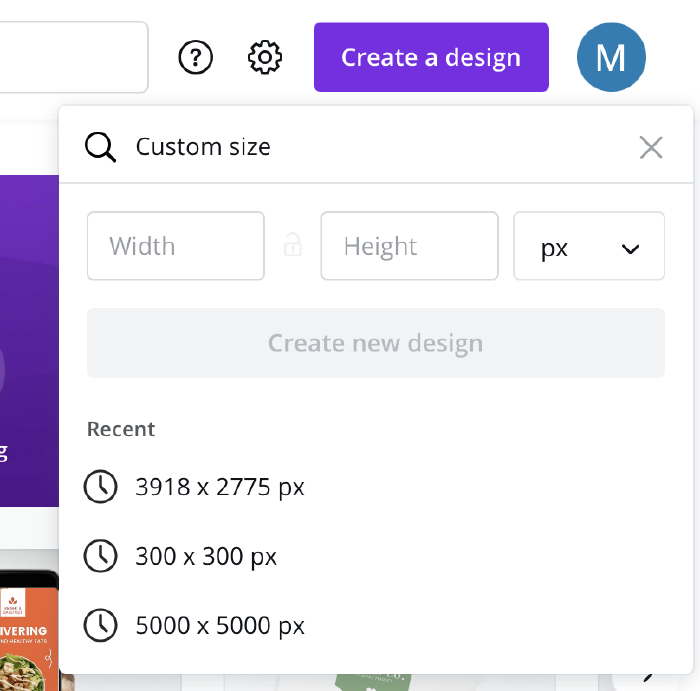
Once you have entered your template size in pixels, click “Create new design” to be taken to your blank paperback book cover.
How to Use an Amazon Template as a Guide for Your Paperback Book on Canva
In your new blank template, you will now need to upload the file you downloaded from Amazon. This will give you a guide on which you can create your cover. To do this, simply upload the file and insert it onto the blank template.
In order to use this effectively, you might need to reduce the transparency. In the image below, you can see that the image is untouched and quite bold at 100%.
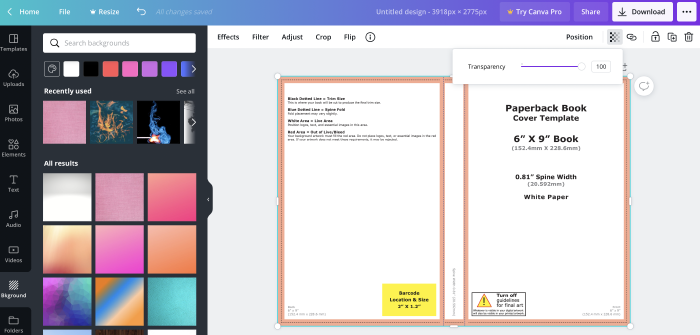
In this next picture, I have reduced the transparency by half to make the image more faint.
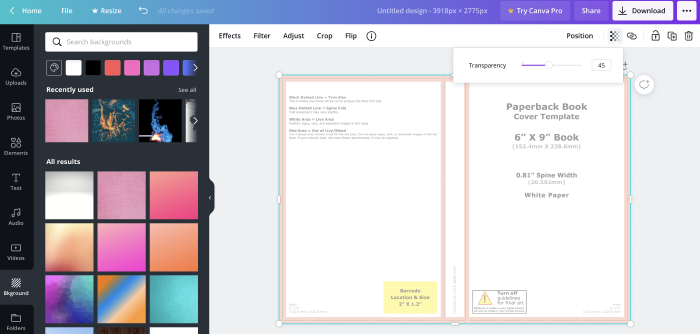
Finally, you can see in this last image how this looks when you add a background. With this method, you will be able to add text and images while still having the guidelines from the template to work with.
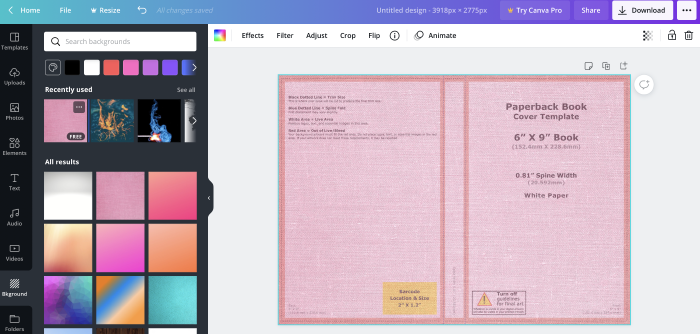
If you find that working with the guide proves difficult, such as when trying to navigate elements, duplicate the page, and the delete the template from your primary page.
This way, you can look to the guide for reference, and move it up when needed.
How to Create a Paperback Book Cover on Canva for Free
As I mentioned earlier, before you begin, take a look at what the typical books look like in your specific genre. Though being different might seem like a good idea, readers do, in fact, judge books based on their covers.
For example, romance authors would be remiss if they didn’t include some kind of couple of the front cover, It is a tried and true design and a reader will know what to expect from the get-go. Similarly, many fantasy novels have elaborate designs with swords, or crowns to show the reader on the cover what they can expect.
Using the guide as shown above, work with your cover, using the template for the spine size and where to add your blurb. Choose a font that you like, and play around with how your cover should look. This might include a photo, or a few design elements.
Canva even includes som ebook cover templates to help you with inspiration. If you are not the most artistic, choosing a high-quality photo is an excellent way to create a professional looking cover, for free. You can do this by downloading a royalty-free photo from websites like UnSplash.
When you’re happy with your design - you should have a title, your name, an image, a blurb, and the book’s information on the spine - download the file as a high-quality PDF, and as a PNG. Unfortunately, you will then need to export one of these as a JPEG to be able to upload to Amazon’s KDP.
How to Upload Your Free Canva Paperback Book Cover to Amazon’s KDP
Amazon’s KDP service is the most popular for Indie authors because it’s easy and, best of all, it’s totally free. If you’ve never self-published before, check out my in-depth post How to Self-Publish on Amazon. I go into great detail, providing screen shots of what you can expect throughout the whole process.
Once you have your cover ready and your manuscript is at its best, it’s time to self-publish. Create a profile in the KDP area and input all the relevant details for your book.
As mentioned above, you can only download a PDF or PNG from Canva, and Amazon will only accept a JPEG or TIFF. You can easily export your file by choosing to “export” the file to JPEG under the “File” menu of your Previewer.
Upload in the correct space, along with your manuscript, and then be sure to Preview the whole book. For paperbacks, it is essential to choose NO BLEED in order for the file to look right.
Before you click publish, I highly recommend purchasing author/proof copies to be absolutely sure everything looks perfect.
How to Design an eBook Cover for Free on Canva
To create an eBook cover on Canva for free, you’ll need to:
- Go to Canva.com
- Search for “eBook Cover” in the search bar
- Open the ready-sized template
- Start designing your cover
- Save and download as a PDF (high quality) and PNG
- Check the design in your Previewer
How to Use Canva Templates to Create an eBook Cover
This is a far easier journey than creating a paperback cover. The reason being: ebooks don’t need a spine or back cover. All you have to focus on here is the front - so make it as good as it can be!
For a Kindle book, Amazon recommends 2560 x 1600 pixels for the perfect ebook cover. The table below shows the recommended size for your ebook in inches for the different kinds of ebook and e-readers:
General eBook
20.8 x 33.3 inches
Kindle
22.2 x 35.6 inches
Wattpad
7.1 x 11.1 inches
Kobo
14.9 x 20.1 inches
Find your recommended size and insert the number into the “Custom Size” template field as described above. Once you open your blank template, you will see free and Premium templates to the left.
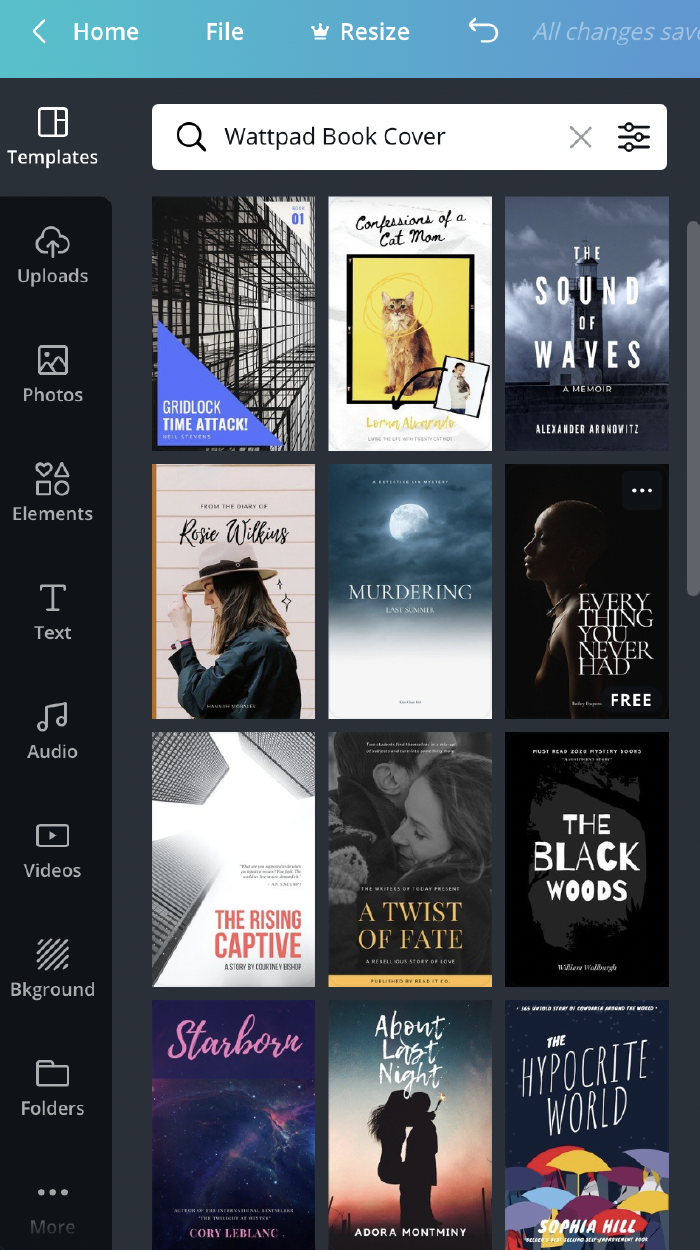
Scroll through until you find something you like and check that it is a free template. You can then select and edit this design however you choose.
Even if you don’t like the pictures provided, but like the overall look, you can easily keep the template and replace the image with a royalty-free picture, as mentioned above.
For example, below you can see how I changed the given template (left) to make it something new. The initial image suggests something dark and mysterious, where the second (on the right) could be a summer beach read. Both are free and easy to modify.
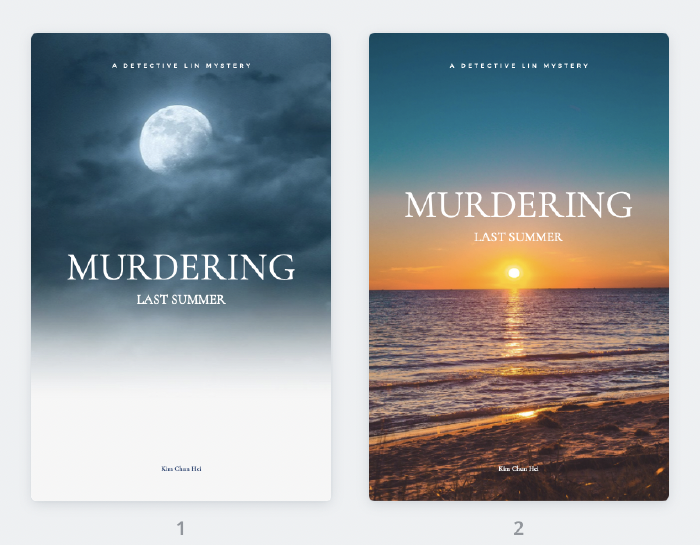
How to Upload Your Free Canva eBook Cover to Amazon’s KDP
The steps to download your new ebook cover are the same as above. You will need to download a high-quality PDF and PNG file. Again, you will need to export this file to a JPEG or TIFF file before you can upload it to KDP.
Once you have this and your manuscript uploaded, check the previewer to be sure that everything looks correct before publishing.
Royalty-Free Photos for Your Indie Author Book Cover
There are a number of royalty-free websites that offer high-quality images that you can use at no cost. Unsplash. Pixabay and Pexels are the three top choices. I prefer UnSplash because I find that it has a larger portfolio to choose from.
When looking for images for your book, always be sure to read the fine print. Though most are royalty-free, some images do have caveats in the fine print that might prevent you from being able to use them legally.
When searching for an image, try to keep your genre in mind. For example, a romance writer might search for “couples” and will find almost 6,000 images to choose from. Take your time and search through them all. I like to download any I really like so I can mock up a few different covers at once to compare.
Consider that, in most cases, you will need a photo that is portrait. For your ebook, and if your paperback cover will only have the image on the front, a landscape would not work as well, and you would lose most of the image when you resize it.
I found two images in the end that I just loved, and that I felt worked perfectly with my genre and style.
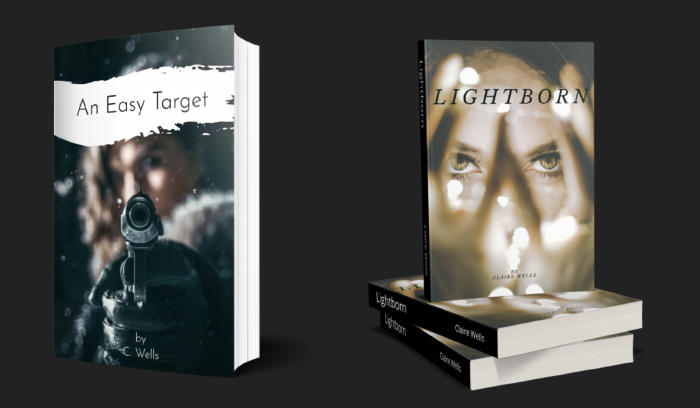
My thriller novel, An Easy Target, is about a professional fixer and her search for a missing girl. Grace is rough, tough, and not afraid to get her hands dirty. I wanted an image that displayed power and confidence, and I think this one nailed it.
My new adult fantasy novel, Lightborn, is set in a future where evil men have taken over the world using their Light (magic). Anya is the only girl (we know of) who has the same power, and it’s up to her to bring them down. Again, I think this picture really captures the genre and drama of the story.
I also have another thriller - the sequel to An Easy Target, A Broken Soul, which you can check out on Amazon.
One Last Thing
If you’re lucky enough to be a designer or know a designer, you can easily throw together a really decent-looking cover in a matter of minutes. There are so many templates and examples out there, and it’s really just a matter of finding something you like and trying to recreate it.
Canva and Unsplash are both free, but do offer Premium services. If you find that you’re not having any luck with the free options, I would recommend paying for something better, rather than going with something you don’t love.
Though you don’t really need Canva premium to do anything I’ve mentioned here if, you find an image you love that isn’t free, you should go ahead and buy it. The look of your book will far outweigh the cost of one single image.